Every time I get a new machine, I always have to set up Console2 again, and because I have the memory of a goldfish, I always forget how. So this time around, I thought I would blog the minor changes I make.
Add Visual Studio Command Prompt
The first thing I like to do is make sure I can open tabs to the relevant Visual Studio command prompts. Go to Edit…Settings…Tabs, and then set up a new tab as per the screenshot below (you can copy and paste the actual location of your command prompt by viewing the properties of your visual studio command prompt shortcut):
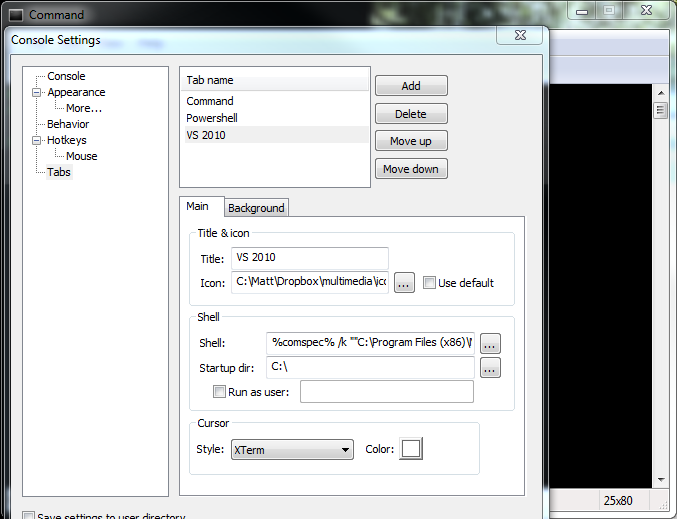
I also like to set up a custom icon for the prompt, but that is obviously optional.
Add shortcuts to your context menu
Windows Registry Editor Version 5.00
[HKEY_CLASSES_ROOTDirectoryshellConsole2]
@="Open Console2"
[HKEY_CLASSES_ROOTDirectoryshellConsole2command]
@="C:\\Matt\Dropbox\\Utilities\\Console2\\Console.exe -d %1"
[HKEY_CLASSES_ROOTDirectoryBackgroundshellConsole2]
@="Open Console2"
[HKEY_CLASSES_ROOTDirectoryBackgroundshellConsole2command]
@="C:\\Matt\\Dropbox\\Utilities\\Console2\\Console.exe -d \"%V\""
Create a console2.reg file with the above as contents, making sure you change the paths to correctly point to your console2.exe file. This will give you two context menu additions:
- When you right-click a folder, you will have an option to open a console at that folder location
- When you right-click inside a directory, you will have an option to open a console at that directory location