The below Powershell script can be used to get a list of Windows servers that need a reboot:
cls
Import-Module ActiveDirectory
$servers = Get-ADComputer -Filter * -Properties operatingsystem | Where operatingsystem -match ‘server’ | Sort-Object Name
$path = 'HKLM:\SYSTEM\CurrentControlSet\Control\Session Manager\PendingFileRenameOperations'
$name = 'PendingFileRenameOperations'
function CheckRebootStatus
{
param ([object]$hostName)
$session = $null
try
{
$session = New-PSSession -ComputerName $hostName -ErrorAction Stop
}
catch
{
return New-Object -TypeName PSCustomObject -Property @{HostName=$hostName; Reason="Unable to connect"; RequiresReboot=$false; ExitCode=1}
}
$result = Invoke-Command -Session $session -ArgumentList @($hostName) -ScriptBlock {
param($serverName)
$requiresReboot = $false
$reason = "No reboot required"
if (Get-ChildItem "HKLM:\Software\Microsoft\Windows\CurrentVersion\Component Based Servicing\RebootPending" -EA Ignore)
{
$reason = "Component Based Servicing\RebootPending"
$requiresReboot = $true
}
elseif (Get-Item "HKLM:\SOFTWARE\Microsoft\Windows\CurrentVersion\WindowsUpdate\Auto Update\RebootRequired" -EA Ignore)
{
$reason = "WindowsUpdate\Auto Update\RebootRequired"
$requiresReboot = $true
}
if ($requiresReboot -eq $false)
{
try
{
$util = [wmiclass]"\.\root\ccm\clientsdk:CCM_ClientUtilities"
$status = $util.DetermineIfRebootPending()
if (($status -ne $null) -and $status.RebootPending)
{
$reason = "CCM_ClientUtilities.RebootPending"
$requiresReboot = $true
}
}
catch{}
}
if ($requiresReboot -eq $false -and (Get-ItemProperty "HKLM:\SYSTEM\CurrentControlSet\Control\Session Manager" -Name PendingFileRenameOperations -EA Ignore))
{
$reason = "PendingFileRenameOperations"
$requiresReboot = $true
}
return New-Object -TypeName PSCustomObject -Property @{HostName=$serverName; Reason=$reason; RequiresReboot=$requiresReboot; ExitCode=0}
}
return $result
}
function WriteLine
{
param ([string]$server, [string]$reboot, [string]$reason, [System.ConsoleColor]$textColor, [char]$padChar=' ')
Write-Host "| $server".PadRight(20, ' ') -NoNewline -ForegroundColor $textColor
Write-Host " | " -NoNewLine -ForegroundColor $textColor
Write-Host $reboot.PadRight(10, ' ') -NoNewline -ForegroundColor $textColor
Write-Host " | $reason".PadRight(50, ' ') -NoNewline -ForegroundColor $textColor
Write-Host " |" -ForegroundColor $textColor
}
function WriteResult
{
param ([object]$rebootResult, [char]$padChar=' ')
$server = $rebootResult.HostName
$reboot = "NO"
$reason = $rebootResult.Reason
$textColor = [System.ConsoleColor]::White
if ($rebootResult.ExitCode -ne 0)
{
$textColor = [System.ConsoleColor]::DarkGray
}
elseif ($rebootResult.RequiresReboot)
{
$reboot = "YES"
$textColor = [System.ConsoleColor]::Red
if ($rebootResult.Reason -eq "PendingFileRenameOperations")
{
$textColor = [System.ConsoleColor]::Yellow
}
}
else
{
$textColor = [System.ConsoleColor]::Green
}
WriteLine -server $server -reboot $reboot -reason $reason -textColor $textColor
}
WriteLine -server "SERVER" -reboot "REBOOT" -reason "REASON" -textColor White -rebootColor White
foreach ($s in $servers)
{
$result = CheckRebootStatus -hostName $s.Name
WriteResult -rebootResult $result
}
Running this script will give the following output:
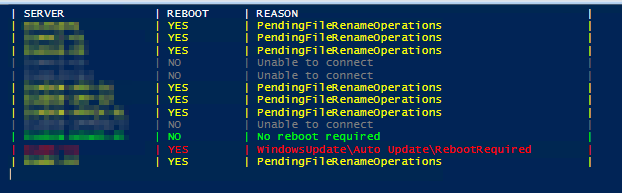
In the image, the colours are important:
- Green means the server has no pending file updates and does not need to be rebooted
- Grey means the server is not reachable
- Red means the server has pending Windows updates, and needs a reboot
- Yellow means the server has pending file rename changes - this could be caused by software and not necessarily by Windows updates, but its worth keeping on your radar